Post a screenshot
This is a how-to tutorial on for posting screenshots on Internet forums. In this tutorial we use Imgur.
Posting a screen shot can be beneficial in troubleshooting problems with your computer as it will help the Lunarsoft staff to determine the source of the problem.
There's also a software called ShareX which allows you to take a screenshot and upload it to a host like imgur or any other host they have available. This utility can make it extremely easy to capture a screenshot and host it.
Capturing your screen
- Press and hold Alt while pressing Prt Scrn. You can also press Prnt Scrn to capture the entire screen.
- Open Paint or your preferred image editing program (Paint.NET is a great free image editor). A shortcut to Microsoft Paint can be done by pressing the Windows key + R, then typing
mspaintin the Run box. - Paste the image into your graphic editing program. (Ctrl + V or Edit -> Paste)
- Click File
- Click Save As...
- Browse to an easy to access location, such as your Desktop.
- Name your image and click Save. It is recommended to save it as a jpg (*.jpg, *.jpeg), png (*.png) or gif (*.gif).
Hosting your image
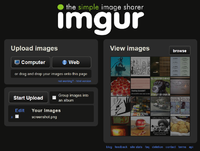
Go to Imgur
You'll have two options from here. You can either drag and drop the image onto the page or click on Computer.
- Drag and Drop: If you drag and drop the image, the imgur page will display upload when the image is over the page. Simply release the left-mouse button to drop the image onto the page.
- Computer (to upload): If you want to click Computer follow the directions below.
- Click Computer
- Browse to the location of the image on your computer.
- Click Start Upload
Your image has now been uploaded.
Image host options and getting the BBCode
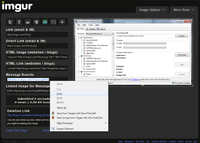
You will now see a list of options of what all you can do with your image.
There are a lot of things you can do with the image you uploaded.
Some of those include options to share the image on social networks such as Facebook, Twitter, reddit and more.
Since this is a guide for posting your screenshot onto a forum we'll want the Message Boards option.
- Right-click inside the Message Board text area. The line of text will now be highlighted.
- Click Copy on the menu that appears.
Inserting BBCode into forum post
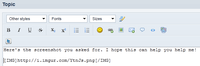
Now all you have left is to paste the BBCode you copied into your post and make your post.
- Right-click in the forum message box.
- Click Paste and the text you copied will appear.
Making your post
Most forums now have a WYSIWYG editor available. This makes sharing screenshots much easier. Simply pasting a link will display the image.
Some open source forums do not have WYSIWYG editors, so you may want to click Preview Post below the message box to make sure your image displays correctly. Some forums prefer that users allow the thumbnail of the image to show and when clicked it opens the image in a new window, though some forums automatically resize images. Check with the forum rules before you post if you're unsure.
If the image shows up properly, click Submit Topic.
Additional Information
There are other image hosting services available. To see some of these, please view our Online Services list.
If you are in need of a program other than Microsoft Paint to edit your screenshot(s), please view our Freeware list.